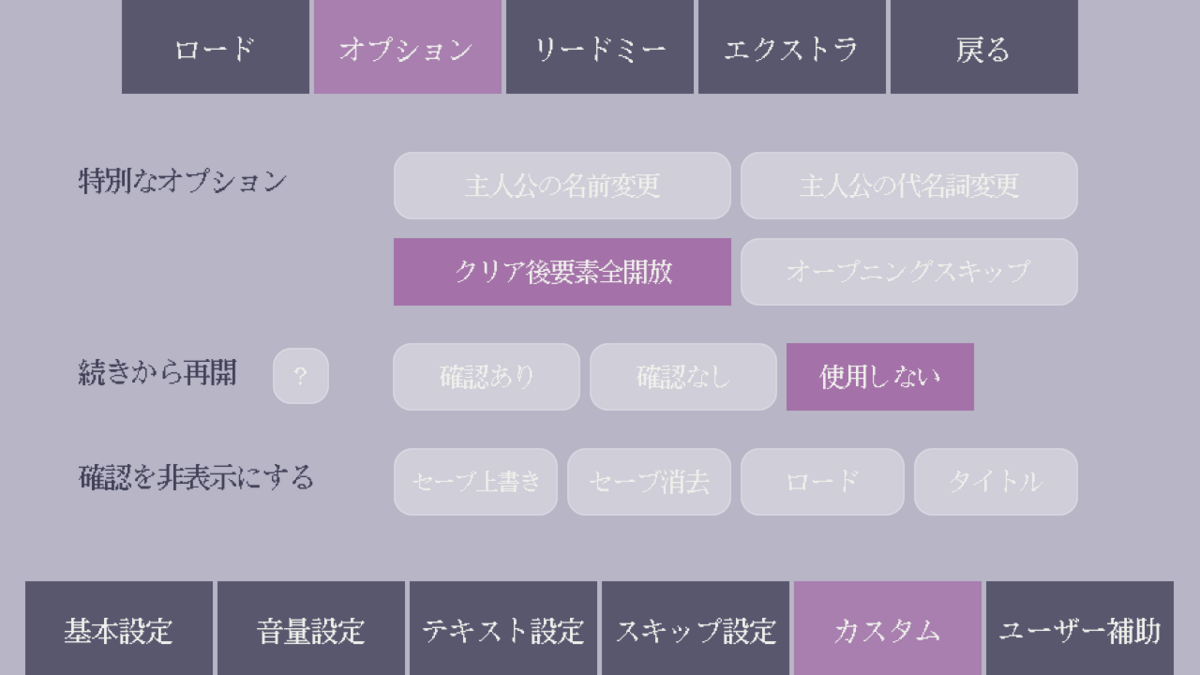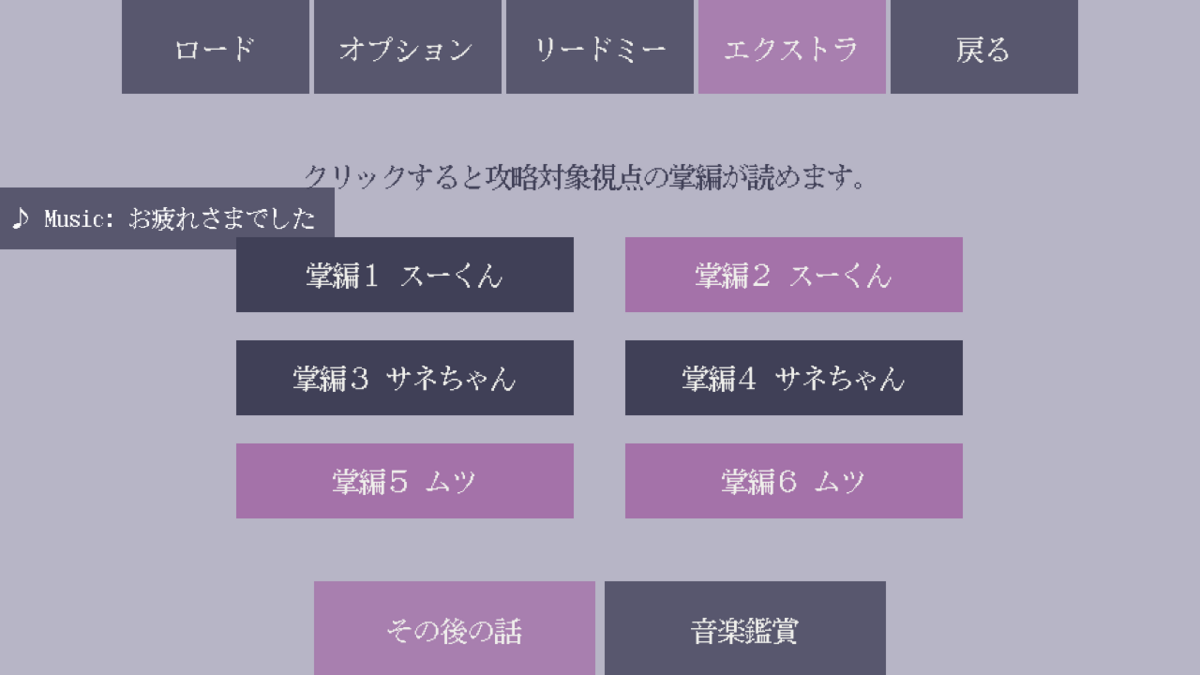参照:Can Lip Flap Be Synched (Sync / Synced) With Voice [solved] - Lemma Soft Forums
*python earlyの置き場所:initの下じゃないところ できれば一番上に置く
* and _preferences.get_mute("voice") == Falseはボイスミュートの際に口パクを行わないためのコード 動かしたい場合は該当のコードを消してください
python early:
# https://lemmasoft.renai.us/forums/viewtopic.php?t=25399
speaking = None
def while_speaking(names, speak_d, done_d, st, at):
if renpy.music.is_playing('voice') and speaking == names and _preferences.get_mute("voice") == False:
return speak_d, .1
else:
return done_d, None
curried_while_speaking = renpy.curry(while_speaking)
def WhileSpeaking(names, speaking_d, done_d=Null()):
curried_while_speaking = renpy.curry(while_speaking)
return DynamicDisplayable(curried_while_speaking(names, speaking_d, done_d))
def speaker_callback(names, event, **kwargs):
global speaking
speaking = names
speaker = renpy.curry(speaker_callback)
Character
define b = Character(_('スーくん'), voice_tag="b", callback=speaker("b"), image="1")
口パクアニメーションの指定
image 1_talk:
"1_c_c1" #閉じ口
choice:
pause 0.1
choice:
pause 0.05
choice:
pause 0.01
"1_c_c6" #中間口
pause 0.1
"1_c_c7" #大きく開ける口
pause 0.1
repeat
layeredimage
#キャラクター変数名、口パクアニメーション名、最後に表示される口の画像 image 1_m1 = WhileSpeaking("b", "1_talk", "1_c_c1.png") image 1_m2 = WhileSpeaking("b", "1_talk", "1_c_c2.png") image 1_m3 = WhileSpeaking("b", "1_talk", "1_c_c3.png") image 1_m4 = WhileSpeaking("b", "1_talk", "1_c_c4.png") image 1_m5 = WhileSpeaking("b", "1_talk", "1_c_c5.png") layeredimage 1: always "1_base" group a: attribute a1 default attribute a2 attribute a3 attribute a4 group b: attribute b1 default attribute b2 group c: attribute c0 default attribute c1 attribute c2 attribute c3 attribute c4 attribute c5 attribute c6 attribute c7 group e: attribute e0 default attribute e1: "1_m1" attribute e2: "1_m2" attribute e3: "1_m3" attribute e4: "1_m4" attribute e5: "1_m5" group d: attribute d1 default attribute d2
使用例
show 1 a1 b1 e3 with dissolve